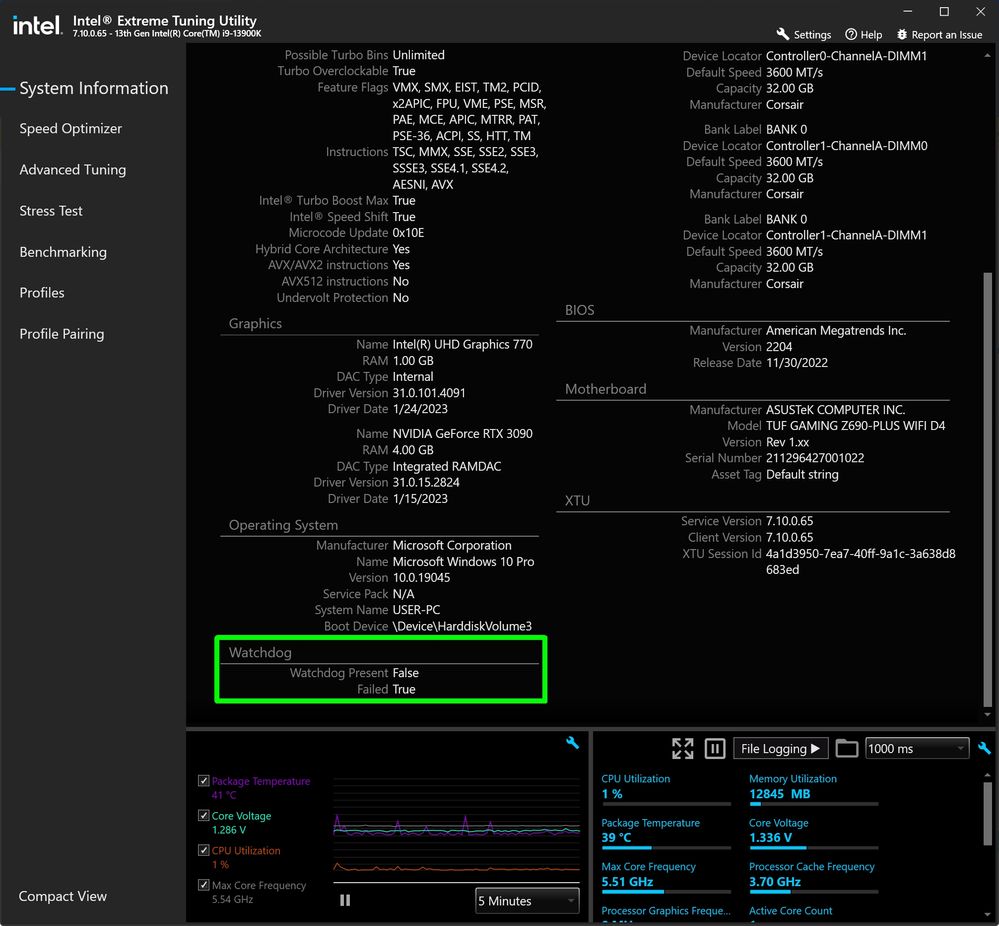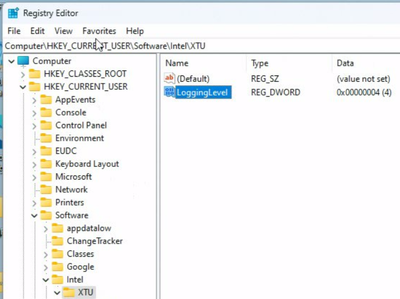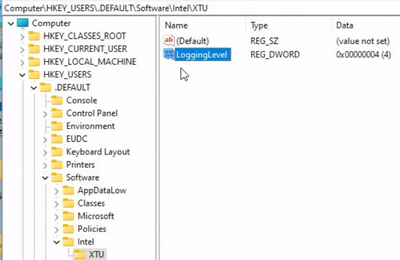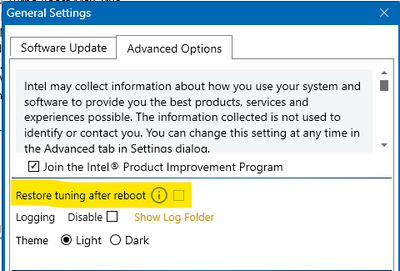- 新着としてマーク
- ブックマーク
- 購読
- ミュート
- RSS フィードを購読する
- ハイライト
- 印刷
- 不適切なコンテンツを報告
I have a new Asus z690-based motherboard with a new i9-13900K CPU and 128GB DDR4 3600MHz ram (XMP).
I installed XTU and noticed it says the watchdog timer is not present. Further net searches say tt won't save my OC settings upon reboot until that timer fi enabled. Instead, it reverts to stock settings which is frustrating taht I have to re-enter my settings everyt ime I boot.
How do I fix this?
Thanks!
コピーされたリンク
- 新着としてマーク
- ブックマーク
- 購読
- ミュート
- RSS フィードを購読する
- ハイライト
- 印刷
- 不適切なコンテンツを報告
Hello SmartOne_2000, I just received an update on this matter.
In reference to your inquiry, the WDT Installation logs can be found at setupAPI.dev.log under C:\Windows\INF.
Additionally, you mentioned that, if you enabled undervolt protection in the BIOS no changes to XTU settings are permitted. A bunch of errors results when saving in XTU if the UV protection is enabled, could you please clarify:
What XTU settings are affected and what are the "bunch of errors" resulting from UVP being enabled? If you have the option, a screenshot of the errors/issues would be helpful.
Is the setting greyed out?
Is there an error message?
What are you seeing in XTU when UVP is enabled?
Are able to manually set a positive/negative value in the BIOS without any issues?
Hello NICI, Thank you for posting in the Intel® Communities Support.
We hope the information shown on this thread will help you to fix the issue related to your Intel® XTU application. Otherwise, as an option, please submit your inquiry on a new thread, the reason for this is that every scenario is different even if the same product is being used, so for us to better assist you and in order to try to fix the problem, please submit a new thread:
https://communities.intel.com/community/tech
Regards,
Albert R.
Intel Customer Support Technician
- 新着としてマーク
- ブックマーク
- 購読
- ミュート
- RSS フィードを購読する
- ハイライト
- 印刷
- 不適切なコンテンツを報告
Albert:
1. Log files attached as requested.
2. I have attached my BIOS screenshot with UVP clearly enabled, but XTU says it's disabled (not enabled). This is new, so I removed XTU and re-installed the latest version from your website, as seen in the XTU screenshot.
Same results... XTU says UVP is a "No" (or disabled) while my BIOS says it's enabled. I can change and save parameters in XTU without the burst of errors I alluded to earlier.
So my BIOS and XTU are not in sync, regarding this UVP status flag. I have the latest Asus z690 TUF Gaming Wifi D4 bios, version 2204, released last November 30th, 2022.
- 新着としてマーク
- ブックマーク
- 購読
- ミュート
- RSS フィードを購読する
- ハイライト
- 印刷
- 不適切なコンテンツを報告
SmartOne_2000, Thank you very much for clarifying those aspects and providing the logs.
We will keep on working on this matter. As soon as I get additional updates, I will post all of them on this thread.
Regards,
Albert R.
Intel Customer Support Technician
- 新着としてマーク
- ブックマーク
- 購読
- ミュート
- RSS フィードを購読する
- ハイライト
- 印刷
- 不適切なコンテンツを報告
Hello SmartOne_2000, I just received an update on this matter.
It is strange to see UVP enabled in BIOS, but not in XTU. Could you please create the registry keys shown in the attached screenshots on your system, then reboot? Launch XTU and see if UVP shows that it’s not enabled, and then again provide the XTU Core and UI logs.
The verbose logs will help us to confirm that XTU is really seeing the UVP as not enabled and that it is not something ASUS is doing in their BIOS.
Also, since there are issues with the Watchdog timer, but your installation logs looked fine, the WDT team would like to see if there is any problem during the boot of the ICCWDT device. For this to be examined, driver logs are required.
Please follow the below step to uninstall the Watchdog timer driver.
- Go to the menu in device manager -> view, and click on show hidden devices.
- Now under the section System Devices, you should see the Intel(R) Watchdog Timer Driver (Intel(R) WDT). Right click on the device and click on uninstall devices. If prompts, tick the option. It will delete all the files from the driver store.
- Restart the machine and again follow the step 1, and check for Intel(R) Watchdog Timer Driver (Intel(R) WDT), if present follow the step 2. If it uninstalled successfully, you will not see the Intel(R) Watchdog Timer Driver (Intel(R) WDT).
Hoping the system has no watchdog timer driver present
- Rename the attached txt file to iccwdt.reg
- Copy the iccwdt.reg file to target machine. Execute this reg file by double click. This will set the registry keys for watchdog logging.
- Restart the machine.
- After boot, Please install the XTU software.
- Restart the machine
- After boot, Share the file created under c:\ folder . wdtdriver.etl.XXX (please share all the files, it will create multiple files)
- 新着としてマーク
- ブックマーク
- 購読
- ミュート
- RSS フィードを購読する
- ハイライト
- 印刷
- 不適切なコンテンツを報告
1. Where is the attached text file you alluded to?
2. Please re-write step 6 above, as I can't seem to understand it.
Thanks!
- 新着としてマーク
- ブックマーク
- 購読
- ミュート
- RSS フィードを購読する
- ハイライト
- 印刷
- 不適切なコンテンツを報告
SmartOne_2000, Thank you very much for your answer.
In regards to your first question, attached to this post you will find the text we alluded to, let me apologize for that, for some reason it did not get attached previously.
For inquiry number 2, let me verify those details and I will provide the information as soon as possible.
Regards,
Albert R.
Intel Customer Support Technician
- 新着としてマーク
- ブックマーク
- 購読
- ミュート
- RSS フィードを購読する
- ハイライト
- 印刷
- 不適切なコンテンツを報告
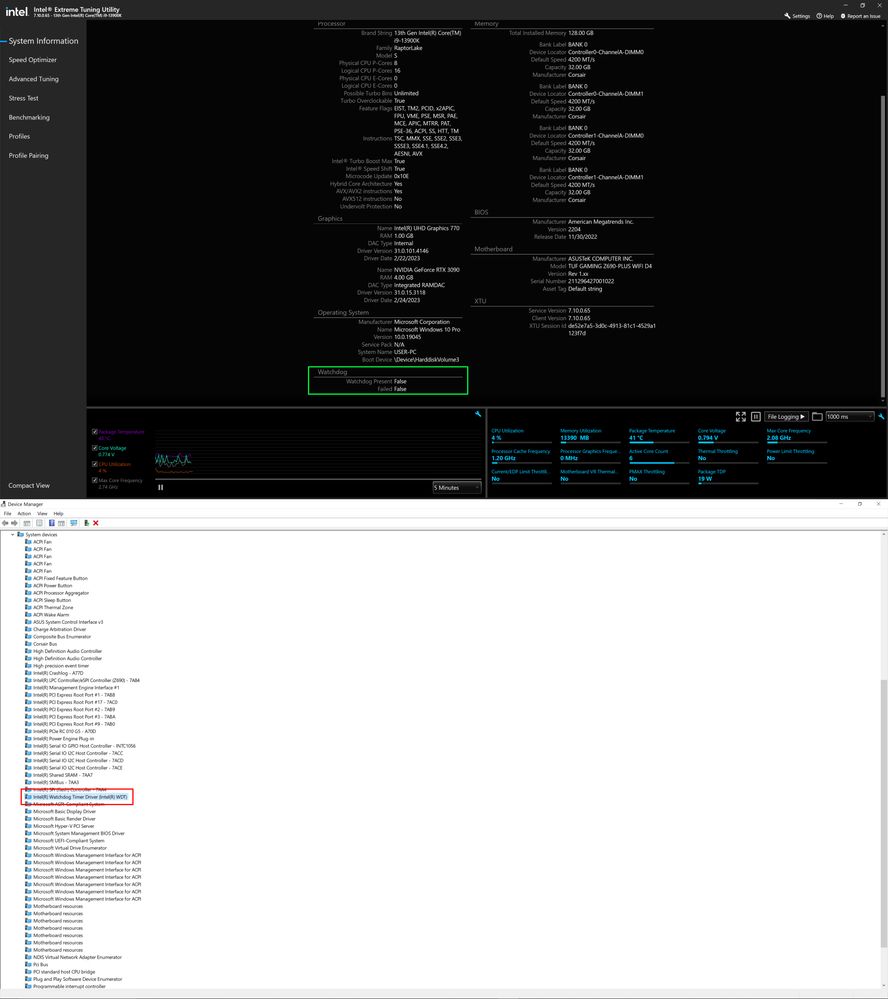
1. I removed the WDT timer in Device Manager and rebooted the PC. After the new boot, I rechecked the device manager to make sure WDT had been uninstalled. It was uninstalled.
2. I then uninstalled XTU and added a new registry file as commanded. Rebooted.
3. Installed XTU and again rebooted.
4. The results of steps 1-3 above are shown in the attachment.
5. The WDT came back and XTU WDT Present and WDT Failed statuses are both failed. Is this supposed to be the case?
- 新着としてマーク
- ブックマーク
- 購読
- ミュート
- RSS フィードを購読する
- ハイライト
- 印刷
- 不適切なコンテンツを報告
SmartOne_2000, Thank you very much for providing that information and sharing the pictures.
Before we are able to answer your question, here you have a more detailed description of step 6 for you to follow:
- Rename the attached txt file to iccwdt.reg
- Copy the iccwdt.reg file to target machine. Execute this reg file by double click. This will set the registry keys for watchdog logging.
- Restart the machine.
- After boot, Please install the XTU software.
- Restart the machine
- After the systems boots,
- Go and look for the file created under c:\ folder . wdtdriver.etl.XXX
- Share the file (please share all the files, it will create multiple files).
Once you get the chance, please share all the files so we can continue providing further assistance and answer all your questions on this matter.
Regards,
Albert R.
Intel Customer Support Technician
- 新着としてマーク
- ブックマーク
- 購読
- ミュート
- RSS フィードを購読する
- ハイライト
- 印刷
- 不適切なコンテンツを報告
Albert .... I do not understand the last step 6. What folder are referring to?
- 新着としてマーク
- ブックマーク
- 購読
- ミュート
- RSS フィードを購読する
- ハイライト
- 印刷
- 不適切なコンテンツを報告
SmartOne_2000, Thank you very much for your reply.
Once you follow these steps:
- Rename the attached txt file to iccwdt.reg
- Copy the iccwdt.reg file to target machine. Execute this reg file by double click. This will set the registry keys for watchdog logging.
- Restart the machine.
- After boot, Please install the XTU software.
- Restart the machine
Then for step 6, there should be a folder/file created under c:\ folder . wdtdriver.etl.XXX , in there you should be able to see multiple files, those are the ones we are referring to for you to share.
Regards,
Albert R.
Intel Customer Support Technician
- 新着としてマーク
- ブックマーク
- 購読
- ミュート
- RSS フィードを購読する
- ハイライト
- 印刷
- 不適切なコンテンツを報告
Hello SmartOne_2000, I just wanted to check if you saw the information posted previously and if you need further assistance on this matter?
Regards,
Albert R.
Intel Customer Support Technician
- 新着としてマーク
- ブックマーク
- 購読
- ミュート
- RSS フィードを購読する
- ハイライト
- 印刷
- 不適切なコンテンツを報告
Hello SmartOne_2000, Since we have not heard back from you, we are closing the case, but if you have any additional questions, please post them on a new thread so we can further assist you with this matter.
It is also very important to have the BIOS up to date. For that reason, we also recommend to get in contact directly with ASUS Support to verify those details or, if necessary, to gather the instructions on how to update it:
Regards,
Albert R.
Intel Customer Support Technician
- 新着としてマーク
- ブックマーク
- 購読
- ミュート
- RSS フィードを購読する
- ハイライト
- 印刷
- 不適切なコンテンツを報告
Pretty much the same issue on my configuration ASUS Z690 Motherboard / Intel i9-13900K.
Watchdog not present - and therefore XTU can't restore the settings after reboot. It works ONLY when I do reset all setting in the BIOS to default. As soon as something changed (e.g. XMP Memory Profile) the option get's disabled.