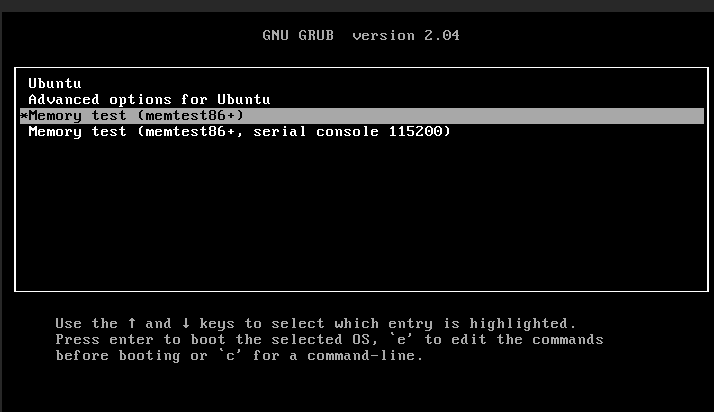特に断りがない限りはCentOS7〜8, Ubuntu20界隈の想定.
InstallUssuriForCentOS8で構築した物理機とVM
- 物理
CentOS8 - VM
Ubuntu20.04 - その他(踏み台)
Ubuntu 18.04
・ダウンロード
ogalush@ubuntu20:/tmp$ wget -q -O /tmp/himenobmt_c_mpi.zip http://i.riken.jp/en/wp-content/uploads/sites/2/2015/07/himenobmt_c_mpi.zip
ogalush@ubuntu20:/tmp$ ls -l /tmp/himenobmt_c_mpi.zip
-rw-rw-r-- 1 ogalush ogalush 3011 Jul 9 2015 /tmp/himenobmt_c_mpi.zip
・解凍
ogalush@ubuntu20:/tmp$ sudo apt -y install unzip lhasa
ogalush@ubuntu20:/tmp$ unzip /tmp/himenobmt_c_mpi.zip
Archive: /tmp/himenobmt_c_mpi.zip
extracting: himenobmt_c_mpi.lzh
ogalush@ubuntu20:/tmp$
ogalush@ubuntu20:/tmp$ lha /tmp/himenobmt_c_mpi.lzh
PERMSSN UID GID SIZE RATIO STAMP NAME
---------- ----------- ------- ------ ------------ --------------------
-rw-rw-rw- 1001/1000 286 58.7% Jul 12 1999 Makefile
-rw-rw-rw- 1001/1000 7778 32.9% Jul 12 1999 himenoBMT_m.c
---------- ----------- ------- ------ ------------ --------------------
Total 2 files 8064 33.8% Jun 10 2015
ogalush@ubuntu20:/tmp$
ogalush@ubuntu20:/tmp$ lhasa -x /tmp/himenobmt_c_mpi.lzh
Makefile - Melted : o
himenoBMT_m.c - Melted : o
ogalush@ubuntu20:/tmp$
・ファイル移動
/usr/local/src下で利用したかったため.
$ sudo mkdir -pv /usr/local/src/himenobmt_c_mpi
$ sudo chown -v ${USER} /usr/local/src/himenobmt_c_mpi
changed ownership of '/usr/local/src/himenobmt_c_mpi' from root to ogalush
$ sudo mv -v /tmp/Makefile /usr/local/src/himenobmt_c_mpi/
renamed '/tmp/Makefile' -> '/usr/local/src/himenobmt_c_mpi/Makefile'
$ sudo mv -v /tmp/himenoBMT_m.c /usr/local/src/himenobmt_c_mpi/
renamed '/tmp/himenoBMT_m.c' -> '/usr/local/src/himenobmt_c_mpi/himenoBMT_m.c'
・コンパイル
$ sudo apt -y install mpi-default-dev
$ cd /usr/local/src/himenobmt_c_mpi
$ make
mpicc -c -O3 -DSMALL himenoBMT_m.c
mpicc -o bmt himenoBMT_m.o -O3 -DSMALL
$ ls -l
total 52
-rw-rw-rw- 1 ogalush ogalush 286 Jul 12 1999 Makefile
-rwxrwxr-x 1 ogalush ogalush 21824 Nov 3 20:47 bmt
-rw-rw-rw- 1 ogalush ogalush 7778 Jul 12 1999 himenoBMT_m.c
-rw-rw-r-- 1 ogalush ogalush 12456 Nov 3 20:47 himenoBMT_m.o
→ bmtコマンドが出来上がればOK.
・計測
-----
ogalush@ubuntu20:/usr/local/src/himenobmt_c_mpi$ ./bmt
1 node used.
mimax = 65 mjmax = 65 mkmax = 129
imax = 64 jmax = 64 kmax =128
cpu : 1.028590 sec.
Loop executed for 200 times
Gosa : 1.688606e-03
MFLOPS measured : 3201.993813
Score based on MMX Pentium 200MHz : 99.225095
ogalush@ubuntu20:/usr/local/src/himenobmt_c_mpi$
→ MMX Pentium比でのスコア値が出る.
-----
- [memtester]
簡易確認向け.
特定のメモリ容量を使ってテストする.
sudo memtester <確保するメモリ容量> <確認回数>
ogalush@ubuntu20:~$ sudo apt -y install memtester
[sudo] password for ogalush:
Reading package lists... Done
Building dependency tree
Reading state information... Done
The following NEW packages will be installed:
memtester
...
ogalush@ubuntu20:~$ sudo memtester 32M 1
memtester version 4.3.0 (64-bit)
Copyright (C) 2001-2012 Charles Cazabon.
Licensed under the GNU General Public License version 2 (only).
pagesize is 4096
pagesizemask is 0xfffffffffffff000
want 32MB (33554432 bytes)
got 32MB (33554432 bytes), trying mlock ...locked.
Loop 1/1:
Stuck Address : ok
Random Value : ok
Compare XOR : ok
Compare SUB : ok
Compare MUL : ok
Compare DIV : ok
Compare OR : ok
Compare AND : ok
Sequential Increment: ok
Solid Bits : ok
Block Sequential : ok
Checkerboard : ok
Bit Spread : ok
Bit Flip : ok
Walking Ones : ok
Walking Zeroes : ok
8-bit Writes : ok
16-bit Writes : ok
Done.
ogalush@ubuntu20:~$
- MemTest86 元祖メモリテスト. メモリ全体のテストを行う.
- MemTest86+
メモリ全体のテストを行う.
MemTest86の拡張版らしい.
yum install後にgrubで選択してテストする.
使い方はmemtest86+でメモリをテストする。参照
・インストール
ogalush@ubuntu20:~$ sudo apt -y install memtest86+
→ /bootのKernelimageまではいるのでOK.
・設定
VM起動時にgrub2画面が見えないためタイムアウト設定
----
$ sudo cp -pv /etc/default/grub.d/50-cloudimg-settings.cfg ~
$ diff --unified=0 ~/50-cloudimg-settings.cfg /etc/default/grub.d/50-cloudimg-settings.cfg
--- /home/ogalush/50-cloudimg-settings.cfg 2020-04-29 06:42:42.100884944 +0900
+++ /etc/default/grub.d/50-cloudimg-settings.cfg 2020-11-03 21:20:38.391119711 +0900
@@ -8 +8,2 @@
-GRUB_TIMEOUT=0
+GRUB_TIMEOUT_STYLE=menu
+GRUB_TIMEOUT=5
----
→ grub非表示(hidden)→表示(menu)
タイムアウト秒数 0 → 5秒
・反映
$ sudo update-grub2
Sourcing file `/etc/default/grub'
Sourcing file `/etc/default/grub.d/40-force-partuuid.cfg'
Sourcing file `/etc/default/grub.d/50-cloudimg-settings.cfg'
Sourcing file `/etc/default/grub.d/init-select.cfg'
Generating grub configuration file ...
Found linux image: /boot/vmlinuz-5.4.0-52-generic
Found initrd image: /boot/initrd.img-5.4.0-52-generic
Found linux image: /boot/vmlinuz-5.4.0-47-generic
Found initrd image: /boot/initrd.img-5.4.0-47-generic
Found memtest86+ image: /boot/memtest86+.elf
Found memtest86+ image: /boot/memtest86+.bin
done
ogalush@ubuntu20:~$
・再起動
$ sudo reboot
・grubメニュー
- 「Memory teset (memtest86+」を選択
- F2するとSMPでマルチコアを使ってテストしてくれる(早い)
- 途中終了はESCで抜けられる.
- hdparm
hdparm -tTで大まかな性能確認が可能.
ogalush@ubuntu20:~$ df -h /dev/vda1
Filesystem Size Used Avail Use% Mounted on
/dev/vda1 20G 5.5G 14G 29% /
ogalush@ubuntu20:~$ sudo hdparm -tT /dev/vda1
/dev/vda1:
Timing cached reads: 14718 MB in 1.99 seconds = 7389.30 MB/sec
HDIO_DRIVE_CMD(identify) failed: Inappropriate ioctl for device
Timing buffered disk reads: 768 MB in 3.00 seconds = 255.76 MB/sec
ogalush@ubuntu20:~$
- smartmontools
RAIDカードのあるサーバなどはこの辺で実施すると便利っぽい.
[ogalush@ryunosuke ~]$ sudo dnf -q -y install smartmontools
[ogalush@ryunosuke ~]$ rpm -q smartmontools
smartmontools-6.6-3.el8.x86_64
[ogalush@ryunosuke ~]$
SMART情報表示とselftest
----
[ogalush@ryunosuke ~]$ sudo smartctl -a /dev/sda |head -n 21
smartctl 6.6 2017-11-05 r4594 [x86_64-linux-4.18.0-193.28.1.el8_2.x86_64] (local build)
Copyright (C) 2002-17, Bruce Allen, Christian Franke, www.smartmontools.org
=== START OF INFORMATION SECTION ===
Model Family: Samsung based SSDs
Device Model: Samsung SSD 840 Series
Serial Number: S14GNEBCC12783N
LU WWN Device Id: 5 002538 55011c5cb
Firmware Version: DXT06B0Q
User Capacity: 250,059,350,016 bytes [250 GB]
Sector Size: 512 bytes logical/physical
Rotation Rate: Solid State Device
Device is: In smartctl database [for details use: -P show]
ATA Version is: ACS-2, ATA8-ACS T13/1699-D revision 4c
SATA Version is: SATA 3.1, 6.0 Gb/s (current: 3.0 Gb/s)
Local Time is: Tue Nov 3 18:19:33 2020 JST
SMART support is: Available - device has SMART capability.
SMART support is: Enabled
=== START OF READ SMART DATA SECTION ===
SMART overall-health self-assessment test result: PASSED
[ogalush@ryunosuke ~]$
----
SMART情報表示(USBカード)
-----
[ogalush@ryunosuke ~]$ sudo smartctl -d scsi -a /dev/sdc
smartctl 6.6 2017-11-05 r4594 [x86_64-linux-4.18.0-193.28.1.el8_2.x86_64] (local build)
Copyright (C) 2002-17, Bruce Allen, Christian Franke, www.smartmontools.org
=== START OF INFORMATION SECTION ===
Vendor: SanDisk
Product: Cruzer Fit
Revision: 1.27
Compliance: SPC-4
User Capacity: 64,016,220,160 bytes [64.0 GB]
Logical block size: 512 bytes
Serial number: 4C530012020304111520
Device type: disk
Local Time is: Tue Nov 3 18:42:51 2020 JST
SMART support is: Available - device has SMART capability.
SMART support is: Enabled
Temperature Warning: Disabled or Not Supported
=== START OF READ SMART DATA SECTION ===
SMART Health Status: OK
Current Drive Temperature: 0 C
Drive Trip Temperature: 0 C
Error Counter logging not supported
Device does not support Self Test logging
[ogalush@ryunosuke ~]$
----
SHORTテスト
----
[ogalush@ryunosuke ~]$ sudo smartctl -d ata -t short /dev/sda2
smartctl 6.6 2017-11-05 r4594 [x86_64-linux-4.18.0-193.28.1.el8_2.x86_64] (local build)
Copyright (C) 2002-17, Bruce Allen, Christian Franke, www.smartmontools.org
=== START OF OFFLINE IMMEDIATE AND SELF-TEST SECTION ===
Sending command: "Execute SMART Short self-test routine immediately in off-line mode".
Drive command "Execute SMART Short self-test routine immediately in off-line mode" successful.
Testing has begun.
Please wait 2 minutes for test to complete.
Test will complete after Tue Nov 3 18:52:08 2020
Use smartctl -X to abort test.
[ogalush@ryunosuke ~]$
----
→ Diskの読み書きテストがバックグラウンドで開始される.
中止はsmartctl .. -X
テスト結果
----
[ogalush@ryunosuke ~]$ sudo smartctl -d ata -l selftest /dev/sda2
smartctl 6.6 2017-11-05 r4594 [x86_64-linux-4.18.0-193.28.1.el8_2.x86_64] (local build)
Copyright (C) 2002-17, Bruce Allen, Christian Franke, www.smartmontools.org
=== START OF READ SMART DATA SECTION ===
SMART Self-test log structure revision number 1
Num Test_Description Status Remaining LifeTime(hours) LBA_of_first_error
# 1 Short offline Completed without error 00% 2 -
# 2 Short offline Completed without error 00% 2 -
# 3 Short offline Completed without error 00% 2 -
# 4 Short offline Completed without error 00% 2 -
# 5 Offline Completed without error 00% 2 -
[ogalush@ryunosuke ~]$
→ エラー無し結果.
エラーがあると別な表示になる.
----
- iperf/iperf3
iperfはサーバ/クライアントでiperfコマンドを起動させてtcp/udpの通信速度を計測するツール.
iperfとiperf3でバージョンが異なるので送受信するコマンドは同じにする. Windowsのttcpと同じ.
・Install
----
$ sudo dnf -q -y install iperf3
$ rpm -q iperf3
iperf3-3.5-3.el8.x86_64
$ sudo apt -y install iperf iperf3
$ dpkg -l |grep iperf
ii iperf 2.0.10+dfsg1-1ubuntu0.18.04.2 amd64 Internet Protocol bandwidth measuring tool
ii iperf3 3.1.3-1 amd64 Internet Protocol bandwidth measuring tool
ii libiperf0:amd64 3.1.3-1 amd64 Internet Protocol bandwidth measuring tool (runtime files)
Mac
$ brew install iperf
----
・Client
----
Mac$ iperf -c 192.168.3.220
------------------------------------------------------------
Client connecting to 192.168.3.220, TCP port 5001
TCP window size: 129 KByte (default)
------------------------------------------------------------
[ 4] local 192.168.3.13 port 51387 connected with 192.168.3.220 port 5001
[ ID] Interval Transfer Bandwidth
[ 4] 0.0-10.0 sec 206 MBytes 172 Mbits/sec
Ubuntu
ogalush@ubuntu20:~$ iperf -c 192.168.3.220
------------------------------------------------------------
Client connecting to 192.168.3.220, TCP port 5001
TCP window size: 374 KByte (default)
------------------------------------------------------------
[ 3] local 10.0.0.226 port 41012 connected with 192.168.3.220 port 5001
[ ID] Interval Transfer Bandwidth
[ 3] 0.0-10.0 sec 1.01 GBytes 868 Mbits/sec
----
・Server
----
Ubuntu$ iperf -s
------------------------------------------------------------
Server listening on TCP port 5001
TCP window size: 128 KByte (default)
------------------------------------------------------------
[ 4] local 192.168.3.220 port 5001 connected with 192.168.3.13 port 51389
[ ID] Interval Transfer Bandwidth
[ 4] 0.0-10.0 sec 201 MBytes 168 Mbits/sec
[ 4] local 192.168.3.220 port 5001 connected with 192.168.3.141 port 24417
[ 4] 0.0-10.0 sec 1.01 GBytes 866 Mbits/sec
----
・Client(iperf3)
----
$ iperf3 -c 192.168.3.220
Connecting to host 192.168.3.220, port 5201
[ 5] local 192.168.3.200 port 32988 connected to 192.168.3.220 port 5201
[ ID] Interval Transfer Bitrate Retr Cwnd
[ 5] 0.00-1.00 sec 113 MBytes 952 Mbits/sec 0 346 KBytes
[ 5] 1.00-2.00 sec 113 MBytes 946 Mbits/sec 0 382 KBytes
[ 5] 2.00-3.00 sec 112 MBytes 941 Mbits/sec 0 382 KBytes
[ 5] 3.00-4.00 sec 108 MBytes 904 Mbits/sec 0 576 KBytes
[ 5] 4.00-5.00 sec 103 MBytes 867 Mbits/sec 7 413 KBytes
[ 5] 5.00-6.00 sec 103 MBytes 866 Mbits/sec 9 413 KBytes
[ 5] 6.00-7.00 sec 102 MBytes 859 Mbits/sec 0 448 KBytes
[ 5] 7.00-8.00 sec 103 MBytes 865 Mbits/sec 10 411 KBytes
[ 5] 8.00-9.00 sec 103 MBytes 865 Mbits/sec 14 390 KBytes
[ 5] 9.00-10.00 sec 103 MBytes 864 Mbits/sec 8 437 KBytes
- - - - - - - - - - - - - - - - - - - - - - - - -
[ ID] Interval Transfer Bitrate Retr
[ 5] 0.00-10.00 sec 1.04 GBytes 893 Mbits/sec 48 sender
[ 5] 0.00-10.00 sec 1.04 GBytes 889 Mbits/sec receiver
iperf Done.
[ogalush@ryunosuke ~]$
----
・Server(iperf3)
----
$ iperf3 -s
-----------------------------------------------------------
Server listening on 5201
-----------------------------------------------------------
Accepted connection from 192.168.3.200, port 32986
[ 5] local 192.168.3.220 port 5201 connected to 192.168.3.200 port 32988
[ ID] Interval Transfer Bandwidth
[ 5] 0.00-1.00 sec 109 MBytes 911 Mbits/sec
[ 5] 1.00-2.00 sec 112 MBytes 940 Mbits/sec
[ 5] 2.00-3.00 sec 112 MBytes 941 Mbits/sec
[ 5] 3.00-4.00 sec 107 MBytes 892 Mbits/sec
[ 5] 4.00-5.00 sec 104 MBytes 870 Mbits/sec
[ 5] 5.00-6.00 sec 103 MBytes 865 Mbits/sec
[ 5] 6.00-7.00 sec 100 MBytes 840 Mbits/sec
[ 5] 7.00-8.00 sec 106 MBytes 886 Mbits/sec
[ 5] 8.00-9.00 sec 103 MBytes 862 Mbits/sec
[ 5] 9.00-10.00 sec 103 MBytes 861 Mbits/sec
[ 5] 10.00-10.03 sec 2.38 MBytes 706 Mbits/sec
- - - - - - - - - - - - - - - - - - - - - - - - -
[ ID] Interval Transfer Bandwidth
[ 5] 0.00-10.03 sec 0.00 Bytes 0.00 bits/sec sender
[ 5] 0.00-10.03 sec 1.04 GBytes 886 Mbits/sec receiver
-----------------------------------------------------------
Server listening on 5201
-----------------------------------------------------------
iperf3: interrupt - the server has terminated
[19:58:02 ogalush@livaserver:~]$
----