This manual is a study guide for the Solaris System Administrator Certification Exam - Part 1. Each topic will be covered in enough detail so that the reader is equipped to complete the exam. By studying and understanding the material presented in this manual, the reader will be equipped to take Part 1 of the certification exam. Certification Process Introduction to System Administration System Concepts Startup/Shutdown The Common Desktop Environment Kernel and Autoconfiguration Administering Disks File Systems Navigating File Systems File Commands Logical Volume Manager Metacharacters and Redirection vi Editor Package Administration Software Installation ¤ Setting up the System Miscellaneous System Configuration Networks The Automounter NIS AdminTool Security User Security Monitoring System Activity Print Service Print Commands Adding Terminals and Modems Mail Utilities Backups Shell Features Automated System Administration On the Web Troubleshooting.