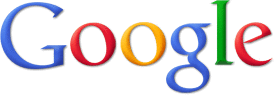If you facing 0x00000058 FTDISK_INTERNAL_ERROR as blue screen error on the computer, you are in the right place! In this post, MiniTool Partition Wizard analyzes the causes of the error and provides several solutions to it.
Blue screen is a fatal error of the Windows operating system. When you encounter any of the errors, your computer screen will become blue, and you will be unable to do other operations. There are many different blue screen errors that you may meet, such as BSOD error 0x00000058, atapi.sys BSOD error, mfehidk.sys BSOD error, Qcamain10x64.sys blue screen error, and more.
In this post, we will discuss the BSOD error 0x00000058. 0x00000058 is the value of FTDISK_INTERNAL_ERROR. So, this error can also be called blue screen error 0x00000058, FTDISK_INTERNAL_ERROR blue screen error, FTDISK_INTERNAL_ERROR error, Stop error 0x00000058, etc.
What Causes 0x00000058 FTDISK INTERNAL ERROR?
After investigating extensive user reports and posts, I find that the FTDISK INTERNAL ERROR can mainly be caused when a system is booted from a wrong copy of the mirrored partition. In addition, these reasons may also cause the Stop 0x00000058 error:
- Incorrect software installation or uninstallation.
- Windows registry corruption.
- Improper system shutdown due to power failure.
- Deletion of the necessary Registry file.
- Damaged system files.
- Hardware driver deleted or corrupted unexpectedly.
- Viruses or malware infection.
- Driver Confliction due to new software installation.
- Memory or hard disk corruption.
How to Fix the BSOD Error 0x00000058 FTDISK INTERNAL ERROR?
How to fix the FTDISK_INTERNAL_ERROR blue screen error with error code 0x00000058? Here I summarize some useful solutions to help you solve the error.
Solution 1. Run Disk Cleanup
The accumulation of junk files on the computer is also responsible for the FTDISK_INTERNAL_ERROR blue screen error. In this case, you can try run the cleanmgr command to fix the error. Here’s how to do it:
Step 1. Press the Win + S to open the Search window, type “cmd”, and click Run as administrator in the right panel.
Step 2. Type “cleanmgr” and press Enter.
Step 3. In the pop-up window, select the system drive and click OK.
Step 4. Then tick the box of the files that you want to remove, and then click OK.
If you encounter errors when you running the Disk Cleanup tool, you can also use MiniTool Partition Wizard to help you remove unwanted files. It provides the Space Analyzer feature to help you have a better view of the hard drive space usage and remove unnecessary files with ease.
In addition, this multifunctional tool can also help you format SD card FAT32, convert MBR to GPT, do SSD data recovery, partition hard drive, check for disk errors, change cluster size, rebuild MBR, and so on.
MiniTool Partition Wizard FreeClick to Download100%Clean & Safe
Solution 2. Run a Virus Scan
Viruses and malware infections can cause the BSOD error easily. In this case, you can run a full virus scan to fix the error. Here’s the way:
- Open the Search window, type “virus & threat protection” and press Enter.
- Click Scan options to enter the new window.
- Select the Full Scan option and click Scan now.
Solution 3. Update Drivers
Outdated drivers may also cause the BSOD error 0x00000058. In this case, you can try updating drivers to fix the error. To check if the drivers are outdated and update drivers, you can refer to these posts:
- How to Check If Drivers Are up to Date? Here Are Details
- How to Update Device Drivers Windows 10 (2 Ways)
Solution 4. Run SFC
Corrupted system files can also cause the FTDISK INTERNAL ERROR. If you suspect the Stop error 0x00000058 on your PC is caused by this reason, you can try running SFC to fix the error. To that, you can do as follows:
Step 1. Run Command Prompt as administrator.
Step 2. Type “sfc /scannow” and press Enter.
Step 3. Once done, restart your PC and check if the error gets fixed.
Solution 5. Use CHKSDK
If you still encounter the FTDISK_INTERNAL_ERROR blue screen error after running the SFC, you can try running CHKDSK. Here’s the way:
- Run Command Prompt as administrator.
- Type “chkdsk d: / f /r” and press Enter. (replace d: with your drive letter)
- Once done, restart your PC and check if the error is fixed.
As the above says, MiniTool Partition Wizard to help you check and fix disk errors. So, if you encounter errors when you running CHKDSK, you can use it as an alternative. It provides the Check File System feature to help you check and fix disk errors, and the Surface Test feature to scan the bad sectors.
MiniTool Partition Wizard FreeClick to Download100%Clean & Safe
Solution 6. Run System Restore
If the above solutions are unable to help you fix the error and you have created a system restore point before the error, you can try using the system restore point to back to a previous state. To do that, you can refer to this post: How to Restore Computer to Earlier Date in Win10/8/7 (2 Ways)
Solution 7. Reinstall Windows OS
If you don’t have system restore points on your PC or are unable to fix the error via running system restore, you can try reinstalling your Windows OS to fix the error. Here’s the post you can refer to Detailed Steps and Instructions to Reinstall Windows 10.
Have A Try Now
This post provides 7 effective solutions to help you fix the Stop 0x00000058 error. You can try these solutions one by one until you fix it successfully.